CONTENTS
What is a .csv file?
A csv (comma-separated-values) file is essentially a spreadsheet of data within a text file, and the columns are separated by the insertion of a comma within the line of text.
Although .csv files are NOT Excel files, the Excel app makes it easy to open and view the .csv as it arranges the data in a spreadsheet layout with succinct rows and columns.
However, opening the .csv file using Excel creates a data formatting issue once the file is opened. As soon as a .csv file is opened in Excel, each column is reformatted automatically by Excel. One instance of this is if there is a column containing a value that begins with a zero (0) - those zero's are automatically deleted. For example, you could download a .csv file from Genesis containing a birthdate of "03/27/1985" but as soon as the file is opened, you are actually seeing the birthdate as "3/27/1985" (everything the same but without the leading zero) within Excel. There is no known prevention for this issue when opening .csv files in the Excel app.
Example .csv data in plain text:

Same .csv data opened in Excel:

Notice how in Excel, all leading zeros have disappeared from the student's Local Id and Date of Birth columns. For this reason, Genesis recommends users do NOT open .csv files prior to submitting them (ex: to NJSLEDS) as they will have missing data. The next section will explain how to open a .csv file in order to view the data, but without changing the data automatically as shown above.
How to open .csv files without altering the data
Here are the steps needed in order to download a .csv file to your computer, and view the data exactly how it was received when downloaded from Genesis:
1. Download the file using the CSV button as shown below. The following is just one example of where .csv files can be downloaded from Genesis:

Directions for retrieving a .csv file from this screen can also be found here: The NJSLEDS tab in Genesis
2. SAVE the file to your computer immediately. Do not attempt to open the file before doing this:
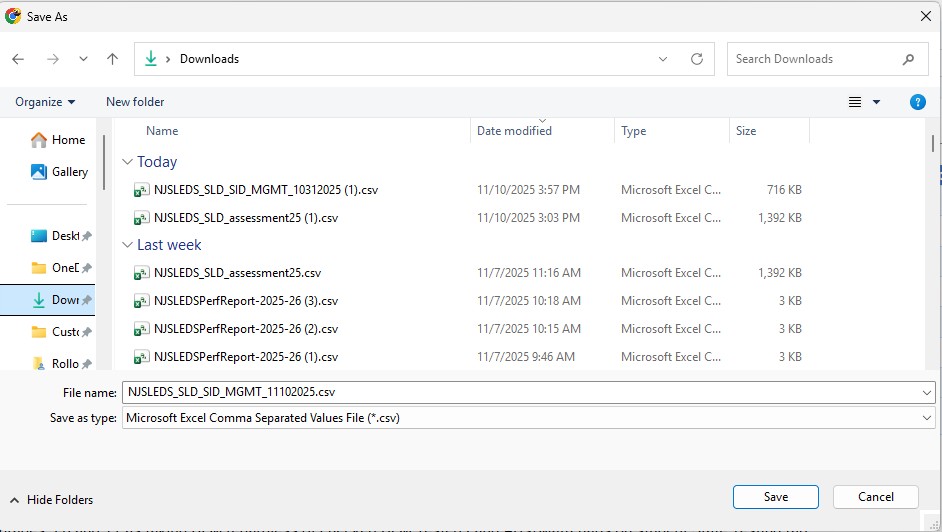
Note: the 'File Type' does not need to be changed, it should remain set as a "(.csv)" file when downloading.
3. Click Save in the 'Save as' window. The file is now saved to your computer.
4. Open a plain-text editor app from your computer. Most Windows computers will come with the Notepad app installed, which we recommend for this purpose.
5. In the text editor app, go to the File tab, and click Open to look for files to open in this app:
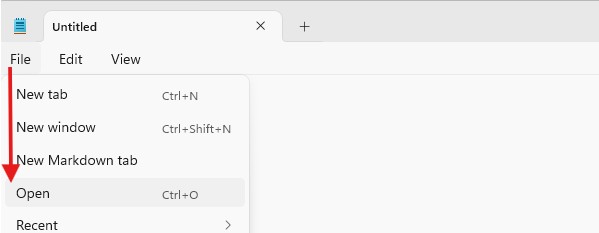
6. Browse your computer for the .csv file you wish to open:

Note: You must switch the file type menu to "All files" in order to locate the .csv file.
Select the .csv file and click Open
7. You are now viewing the .csv data exactly how it was downloaded from Genesis. As long as the data remains unchanged, this is how the data will be received if for example you are submitting to NJSLEDS.
How to open a .csv file in Excel
1. Save the file from Genesis

2. Open a NEW blank excel file

3. Go to the Data Tab in excel and select “From Text”

4. Select the CSV you saved from Genesis

5. Select Delimited and hit NEXT

6. Select "Comma" and hit NEXT

7. Now select all the columns in the Data Preview window. You can do so by scrolling to the last column, holding down the shift key, and clicking on the final column. All the columns should appear selected (black in this screen shot). Keep in mind there is a vertical scroll bar on bottom and you must select all of the columns. Then make sure to check off “TEXT” (after columns are highlighted). Hit Finish. This will make sure excel DOES NOT format the data in the column.

8. Your data should appear as originally intended. IDs that begin with 0 will still have a 0. Dates will be formatted as the specs call for them, etc.

9. When they are ready to save the file again, make sure the file is saved as a .csv Comma Delimited file

10 . Excel really tries to make you not save it this way but go ahead and OK and Yes to the following


11. If you need to reopen this file again, YOU MUST go through the exact same steps every time!
Was this article helpful?
That’s Great!
Thank you for your feedback
Sorry! We couldn't be helpful
Thank you for your feedback
Feedback sent
We appreciate your effort and will try to fix the article